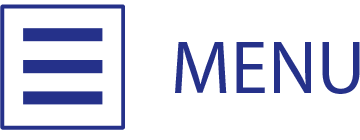|
|
|
| As Featured: | |
| BARRON's | |
| CNNfn.com | |
| BusinessWeek Online | |
| Barron's Electronic Edition | |
 |
|
|
|
About RSS
What is RSS?
We all have favorite Websites we visit for the latest information, but keeping up with what's new can be a chore. The Website may not yet be updated with new content, so you may visit multiple times to see if there is any new information.
Wouldn't it be great if the latest information could automatically come to you whenever there was something new? That is exactly what Really Simple Syndication (RSS) does! RSS automatically delivers to you Website information when it is updated.
RSS is used by organizations both large and small to notify you of the latest developments.
Although RSS can help you keep up with the latest stories, articles and press releases (all of which are common uses), there are other types of information available as RSS feeds.
- stock ticker, market information and alert feeds (from NASDAQ and NYSE)
- feeds from tags (such as from Flickr and YouTube)
- feeds from blog comments and forum discussions
- feeds from searches (searches using Google News, Yahoo News, and Yahoo finance)
- build-your-own feeds (such as with the iTunes Store RSS Generator and IBM developerWorks pages)
How do I use RSS?
You need two things in order to use RSS.
RSS Feed Address: Just as a Website address calls up a Web page full of content, an RSS feed address calls up Website content—but this type of content is readable by a special program.
RSS Reader Program: By running a program, called an RSS Reader, the RSS feed is automatically checked and any updated information is noted.
Once an RSS feed address is entered in, the RSS Reader will periodically check for updated information and note how many new/unread entries there are. From there you can read headlines and their summary paragraphs. If a story interests you, the complete story may be called up.
You can have the RSS Reader follow feeds from many sources and alert you with the latest information whenever there is something new.
Parts of a Typical RSS Reader
A typically RSS reader consists of three window panels, although some programs may combine the panels in order to save screen space.
The first panel lists all the RSS feeds you receive (more about adding feeds later.) Depending on the features of the program, there may also be folders here to help organize and categorize your feeds. Clicking on a feed shows its headlines in the second panel.
The second panel lists headlines ordered with the newest at the top (reverse chronological order.) Clicking on a feed shows content in the third panel.
The last panel, depending on how the feed was designed, will either show a summary paragraph for that headline or the full story itself. If a summary shows then clicking a link here will display the full story page in your Web browser (although some RSS programs may contain a mini-Web browser and show the Web page.) RSS feeds from newspapers usually show a summary paragraph, as papers depend on ads being seen on the Website along with the full story. RSS feeds from Blogs show the full story, as Bloggers consider RSS as an alternate distribution medium for their thoughts and ideas.
Being Alerted to Updated InformationAn RSS reader alerts you to updated information in two ways. The first is in the listing of feeds you subscribe to—a number next to each feed indicates how many unread headlines there are in each, and this number increases when new information is added. The second is when new entries are placed in bold atop a feed's headlines list (previously read headlines are unbolded and older entries move toward the bottom of the list.)
The feed file is periodically read by the program. Thirty minutes is the usual amount of time between checks, although this period can be adjusted in the RSS reader's preferences.
Adding a Feed to an RSS ReaderMany Websites you currently visit have RSS feeds — just look for the
icon.
The process of adding a RSS Feed to a reader is called "subscribing", although unlike its meaning in the print publishing world, subscribing to an RSS Feed is free. This only needs to be done once per feed.
Websites do not yet have a single standard way to subscribe to an RSS feed, so there are several ways to do it (you need only choose one.) The best method depends depends on how a Website displays its RSS feed. Click the image on the left to learn several ways of subscribing to an RSS feed.
From then on the RSS Reader will read the feed, usually every thirty minutes, and note updated information. Your computer must be on and the reader program open in order for it to work.
RSS Readers are available for many types of computers. The current programs you use may already have RSS capabilities, like Web browsers or e-mail programs. You can also use RSS on the go with reader programs for the iPhone, Blackberry, Windows Mobile phones, and PocketPC devices.
There are many RSS readers for various computers and mobile devices. The following is a short list of recommended readers. Each reader works differently, so be sure to read its instructions to learn how to use it.
Computer-based RSS Readers
• FeedDemon (Windows), free
• NetNewsWire (Macintosh), free
RSS in e-mail programs and Web browsers
• Please note that while RSS feeds can be read with these programs, their implementation is not as easy to use compared to a stand-alone RSS program.
• Outlook 2007 and newer (Microsoft Windows)
• Internet Explorer version 7 and newer (Microsoft Windows)
• Safari and RSS Menu extension
• Firefox
iOS (iPhone / iPod touch / iPad) RSS Readers
• Lire (iPhone / iPod touch), $5.99
• Free RSS Reader (iPhone / iPod touch), free
• Pulse News for iPhone / iPod touch, $1.99
• Blogshelf II (iPad only), $4.99
Mobile device RSS Readers
• Viigo RSS Reader (Blackberry), free
• gReader (Droid), free
• Pulse (Droid), $1.99
• pRSSr (Windows Mobile and PocketPC), free
Caption 3
Caption 4
Caption 5
Caption 2
Caption 3
Caption 4
Caption 5

|
 > read
> readreview |
| As Featured: | |
| BARRON's | |
| CNNfn.com | |
| BusinessWeek Online | |
| Barron's Electronic Edition | |
 |
|
56 South Main Street, Unit 372, Yardley, PA 19067, (215) 493-6783, info@pennystock.com
Privacy Policy and Disclaimer